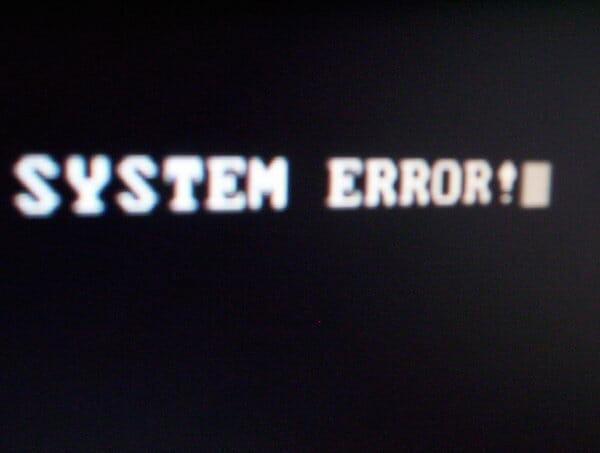The new Nest Hub Max is a bigger version of the excellent Nest Hub with a few new tricks up its sleeve
Last year’s Nest Hub (formerly Home Hub) from Google is one of my most favorite smart home devices for one simple reason: it’s the best digital picture frame I’ve ever seen and makes it incredibly easy and enjoyable to see the thousands of photos I’ve taken of my kids that are trapped on my phone or in the cloud. The Nest Hub is also a convenient smart home controller and a surprisingly useful smart alarm clock.
But the small Hub isn’t great for everything: the 7-inch screen is too small to really enjoy watching video on for any extended length of time and its speaker isn’t very powerful for listening to music.
So, Google made a bigger Nest Hub. The $229 Nest Hub Max is a lot like the Nest Hub, just bigger. It has a 10-inch display, more powerful speakers, and something the smaller version lacks entirely: a camera. Everything else about it is the same, from its two far-field microphones to its modern, fabric-wrapped design, to its remarkable ability to automatically adjust the screen to the lighting in your home so your photos look more like they are printed on paper than displayed on a screen.
If the Nest Hub was designed to be able to go anywhere in your home, including the bedroom, the Hub Max is meant to go in main living areas, like the kitchen or living room. In fact, after living with the Hub Max in my home for the better part of the past week, I think the kitchen is really the most practical place to use it.
A bigger, louder Nest Hub with more features and capabilities seems like it’d be a slam dunk. But the Hub Max’s bigger size and higher price tag mean it has more to live up to, and even though it’s still an excellent picture frame and competent smart display, it’s not quite as endearing as its smaller sibling.
T
he Nest Hub Max is quite literally just a bigger Nest Hub. It has the same shape and proportions as the smaller model, just expanded. The 10-inch display is mounted on a base that houses the speakers, which gives the screen a bit of a floating appearance. The Hub Max is a little taller than Amazon’s competing 2nd-gen Echo Show, but both devices take up about the same amount of space on your counter. It’s fine for a kitchen counter or even a mantle in a living room, but it’s likely too big to comfortably fit on a nightstand or other small spaces.
The Hub Max’s greater size and weight do make it a bit more stable than the Hub when I touch the screen (it doesn’t wobble nearly as much). Google is only selling the Hub Max in two colors, a dark grey or a lighter grey, instead of the multiple color options, the standard Hub offers.
The Hub Max has the same controls and layout as the smaller model: volume buttons on the right side behind the screen, and a mute toggle switch to disable the two far-field microphones and camera in the bezel surrounding the display. If you want to disable the camera but maintain the always-listening mics, you can configure that in the Hub Max’s settings. Unfortunately, there isn’t a physical shutter to block the camera’s view, though Google says the hardware switch on the back physically disconnects the mic and camera so it can’t be spoofed. Next to the camera is a green light that will illuminate whenever the camera is being used or shine orange when the camera is disabled.
It also has the same ambient lighting sensor that automatically adjusts the screen to make your photos look as good as they can be in whatever lighting you have in your home. The Hub Max is just as pleasant to look at as the Nest Hub and thanks to the excellent Google Photos integration, it’s just as great of a digital photo frame.
The bigger Hub Max is also much louder and better sounding than the smaller version. It can fill a room with music and gets loud enough to overpower the sound of a running faucet while I’m doing dishes. But compared to the Echo Show, the Hub Max doesn’t sound nearly as full or powerful. If you’re looking at the Hub Max with the intention of using it mostly for listening to music, the Echo Show is a better device.
The Hub Max is not the first smart display with a camera built into it, but it is the first one to let you do more with the camera than just make video calls. The Hub Max can actually “see” who is in front of the display and present personalized things to them, such as upcoming calendar appointments, flight schedules, messages, and package deliveries. There are a few ways this is handy, but one of my favorites is when I look at the display for the first time in the morning and it automatically presents the weather forecast after recognizing me. I can also have the Hub Max display a personalized reminder for someone else the next time it sees their face.
:no_upscale()/cdn.vox-cdn.com/uploads/chorus_asset/file/19170900/dseifert_190905_3634_0002.jpg)
:no_upscale()/cdn.vox-cdn.com/uploads/chorus_asset/file/19170902/dseifert_190905_3634_0004.jpg)
:no_upscale()/cdn.vox-cdn.com/uploads/chorus_asset/file/19170910/dseifert_190905_3634_0012.jpg)
Google calls this feature Face Match and setting it up is an entirely opt-in process that involves taking a few photos of your face in the Google Home app on your phone and sending them to the Hub Max. Google says that all of the facial recognition is done locally on the device and nothing is sent to or stored in the cloud. Opting-out of Face Match deletes your facial data from the device. If you don’t set up Face Match for everyone in the home, the Hub Max will default to showing general information and will not display personalized things.
The Hub Max also uses the camera to enable limited gesture controls. You can look at the screen and raise your palm to pause and resume anything that is being played, such as music, video, or a podcast. This worked surprisingly well in my tests and was great for when my hands were wet or dirty and I couldn’t touch the screen or I didn’t want to use a voice command. Google tells me it’s starting slow with the gesture features, but it’s easy to see how other gestures, such as a wave left or right to skip tracks, could be implemented.
:no_upscale()/cdn.vox-cdn.com/uploads/chorus_asset/file/19170904/dseifert_190905_3634_0006.jpg)
In addition, the camera in the Hub Max is a full-fledged Nest security camera, and you can use it to monitor your home and get activity alerts when you’re away. It supports streaming a live view from the camera to your phone, two-way audio so you can have a conversation with someone in front of the Hub Max and the Nest Aware service that includes continuous video recording and the ability to recognize familiar faces. Whenever someone is viewing the camera feed, the Hub Max will display a notification on the screen and the green light will blink. No other smart display offers this kind of extended functionality with the camera and it sets the Hub Max apart.
Finally, as expected, you can also use the camera to place video calls using Google’s Duo service. The Max includes some clever features to make video calling easier. The camera has a 127-degree wide-angle lens plus automatic subject tracking, which will reframe the image to keep you in view when you move around the room, much like Facebook’s Portal. It made it much easier for my kids to stay in frame than with other devices that have a more limited field of view.
:no_upscale()/cdn.vox-cdn.com/uploads/chorus_asset/file/19170913/dseifert_190905_3634_0015.jpg)
You can also record video messages from your phone or the Hub Max to display on the Hub or in the Duo app on the recipient’s phone. I didn’t find many occasions to use this feature in my testing, but I could see it being useful when traveling in a different time zone and I want to send my kids a goodnight message. This feature works with Face Match so the Hub Max will only display messages to who they are addressed to.
With other smart displays, I’ve never found their cameras to be very useful because the video calling experience wasn’t that great and there was nothing else I could really do with the camera. I typically disable or block the cameras on them with tape, just so I don’t have to worry about it. But with the Hub Max I’m inclined to leave the camera on because it’s useful for so many other things aside from video calling. I just won’t be putting it in my bedroom.
You can listen to Spotify, Pandora, or YouTube Music directly on the Hub Max, or cast audio from an app on your phone to it. You can ask the Google Assistant for the weather, or recent sports scores, or whatever another random fact you can think of. Aside from the new camera features, the Hub Max does all of the other things the standard Nest Hub does. You can watch live YouTube TV or YouTube videos directly on the display or cast content from other apps (but still not Netflix, unfortunately) on your phone to it, just like a Chromecast plugged into your TV. The Hub Max’s bigger screen and louder speakers make watching video on it much more enjoyable than with the smaller Hub, and since I can cast most any app’s video to it from my phone, it has access to far more video sources than Amazon’s Echo Show.
You can control other smart home devices by swiping down from the top and tapping on the various options or through voice controls. If you have other Nest cameras or a Nest Hello doorbell, you can pull up the video feed from them on the Hub Max’s screen. You can have the Hub Max display a slideshow of photos in a Google Photos album or from a curated selection of images and artwork. Or you have it display a giant clock all the time.
:no_upscale()/cdn.vox-cdn.com/uploads/chorus_asset/file/19170903/dseifert_190905_3634_0005.jpg)
What you can’t get on the Hub Max’s screen is a dashboard of information, such as upcoming calendar appointments, stock prices, what music is currently playing, or what smart devices are currently turned on. The Max still displays all of these things in cards that you have to tediously swipe through to see, even though its larger screen is more conducive to providing all of that info at one time and without requiring any interaction from me to see it. It feels like Google missed an opportunity to turn the Hub Max into a centralized home dashboard instead of just a smart digital photo frame and I’d love to see the Max get a home screen like the Google Assistant Ambient Mode that’s on Lenovo’s upcoming Smart Tab M8.
Unfortunately, Google hasn’t really improved the recipe function. Recipes are limited to what you can search for with your voice and if you’re looking for something specific, chances are the Hub Max won’t be able to find it. I think the kitchen is the best place for the Hub Max, since it can provide entertainment, timers, and unit conversions to help while cooking or doing the dishes — but it’s still not great for recipes.
And then there are the perennial complaints with Google’s Home devices that have yet to be addressed: you have to say “OK Google” or “Hey Google” every time you want to control the Hub Max by voice and you can’t access anything through it that’s in a G Suite account. I can’t even get the Hub Max to show me appointments in my shared Family calendar, even though that’s set up through a standard Google account.
:format(webp):no_upscale()/cdn.vox-cdn.com/uploads/chorus_asset/file/19170901/dseifert_190905_3634_0003.jpg)