Hello guys, here is Admin "Kunal Vohra"'s first post on Windows phone.
How to find your lost Windows phone 8 device
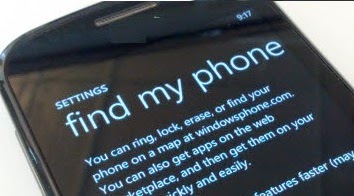
So what if you have lost your Windows mobile or you forgot the mobile some where in your home? And you want to find it quickly. Here is a best way for finding your missing Windows phone 8 device.
Find my phone is the online application in windows site which helps you to find your missing or lost Windows phone 8 device.
This is the procedure given on Windows phone Official Website. You can follow these steps certainly.
To sign in to Find My Phone for the first time, you'll need to sign in to it using your Microsoft account.
- On your computer, go to windowsphone.com.
- Point to the phone in the top-right corner, then click Find My Phone. If you're prompted, sign in with the same Microsoft account you used to sign in on your phone.
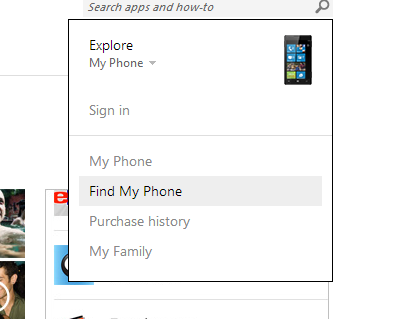
How To find your Windows phone
- On your computer, go to windowsphone.com..
- Point to the phone in the top-right corner, then click Find My Phone. If you're prompted, sign in with the same Microsoft account you used to sign in on your phone.
- You'll see a map with your phone's location. You can zoom in or out to get a better view.
Tips
Not seeing the latest location? Click Refresh.
If you'd like to make a hard copy of your phone's location, click Print.
If you've scrolled around on the map and lost track of your phone's location on it, click Centre on map.
How To ring or lock your Windows phone
- On your computer, go to windowsphone.com..
- Point to the phone in the top-right corner, then click Find My Phone. If you're prompted, sign in with the same Microsoft account you used to sign in on your phone.
- Do one of the following:
- To make your phone ring, click Ring and then follow the instructions. It will ring even if the volume is off or set to vibrate.
- To lock your phone and show a message on the lock screen, click Lock, then follow the instructions. If you don't already have a password set up on your phone, you'll need to enter one – you'll use it to unlock the phone if you get it back.
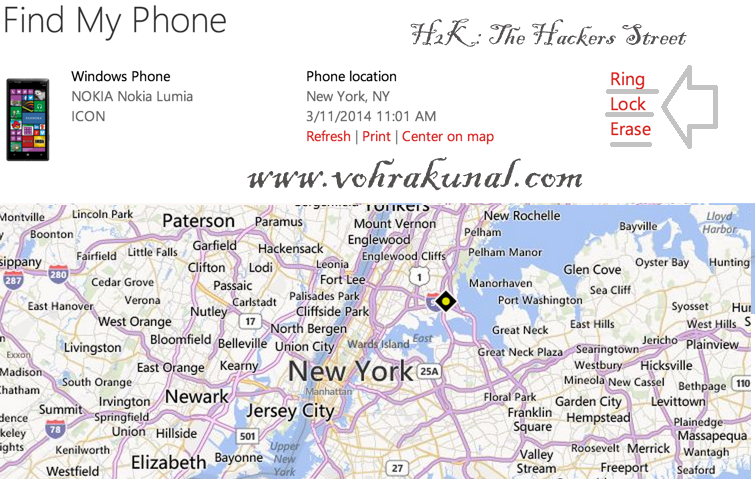
How To erase your phone
- If you're sure that you can't get your phone back, or if you have sensitive information on it that you want to protect until you recover it, you can erase your phone remotely.
- On your computer, go to windowsphone.com.
- Point to the phone in the top-right corner, then click Find My Phone. If you're prompted, sign in with the same Microsoft account you used to sign in on your phone. Click Erase.
- If you're absolutely, positively sure, tick the I'm sure! Please erase my phone now checkbox, then click Erase.
How To change settings for Find your Phone
In the setting, tap Find my phone. Tick both of the options, Always use push notifications (not SMS) to send commands and apps to my phone and Save my phone's location periodically and before the battery runs out to make it easier to find.

No comments:
Post a Comment