There are some things you can only do from the command line, even on Windows. Some of these tools don’t have graphical equivalents, while others are just plain faster to use than their graphical interfaces. So here is the list of few commands for your amusement, or may be they can help you scare your novice friend ...
1. Want to Hide your drives ??
There are lo…ts of free and payable software’s available to hide local drive, but whats the fun in downloading when you can use your cmd for the same, just follow these simple steps :
a. In command prompt, type diskpart and hit Enter.
b. Then type list volume and hit Enter.
Now it will display the list of all your computer drives details.
c. Then type the Drive Letter which you want to hide.
If you want to hide volume E, type select volume E and hit Enter.
Now follow mentioned massage will appear to you.
Volume 4 is the selected volume
d. After that, type remove letter E and hit an Enter.
That’s all, you have done. Now restart your computer once. When you start your PC again, you want be able to see the particular drive in My Computer.
How to get back Hidden Drive again in My Computer.
Do the procedure which i have mentioned in step 1,2,3,4 and 5 again.
Click Start —> Run —> cmd —>
Then type diskpart - list volume - select volume E
After that type assign letter E and hit Enter.
2. Create a virtual drive for your desired folder :
a. Open Command Prompt and provide following command:
subst drive_letter: folder_path
for example, if you want to create a virtual drive letter H: for a folder "E:\Wallpapers", then use following command:
subst H: E:\Wallpapers
b. It'll immediately create a virtual drive H: which will represent the "Wallpapers" folder.
If you want to delete this virtual drive, then provide following command:
subst drive_letter: /D
for example, we created H: drive in Step1, so our command to delete this virtual drive would be:
subst H: /D
3. Tasklist
" tasklist "
4. View Your Hard Drive's Entire Directory Structure :
With tree, you can create a kind of map of your computer's directories.
By "Kunal Vohra", Director@H2K
Still Having Problem..!!! Connect with Admin
For Daily Updates
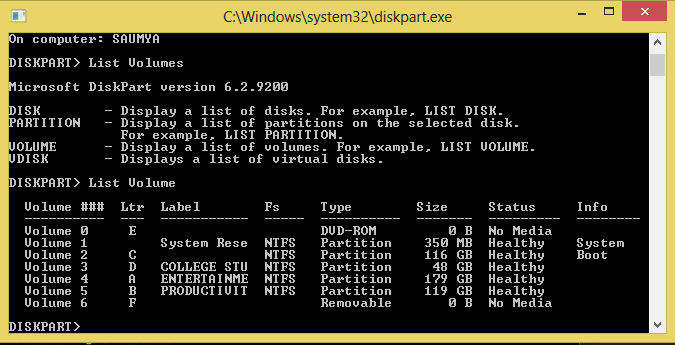


No comments:
Post a Comment